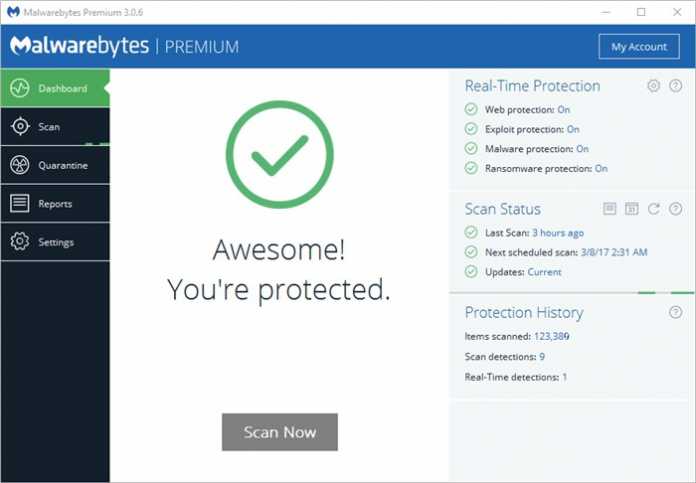
When you mention the words PC security, most people think about an antivirus software. That is pretty obvious, considering that such programs offer the basic protection, which your computer needs. But the truth is that no antivirus is a 100% reliable. i.e., none of them can detect all viruses, and as a result some of these malware can infect your PC.
The chances of such instances happening are not high, but yes, the possibility does exist, so it is quite risky to ignore the issue. With the amount of malvertising (legitimate ads hijacked with malicious scripts), ransomware bundled in software installers, good websites hacked and feeding malicious downloads, it is quite difficult, or impossible to tell when a malware attack can happen.
You can’t risk losing your important data, can you. Plus we have seen antivirus software occasionally messing up with false positives, as a result of which good and safe programs are quarantined as malware, or worse, actual malware being missed by the scanner. While the former is excusable, the latter is most certainly not.
This is why, you should not rely on just your antivirus product, and have a backup scanner at the ready for the worst case scenario. You need to have something which will provide security against malware, which your antivirus can fail to detect. Such a security combination will offer more reliable security, for your computer.
One of the best, if not the best of malware scanners available today, is Malwarebytes 3.0. While the free version does offer good scanning and removal functionality, the Premium version offers real-time protection against not just malware, but also against Ransomware, worms, trojans, etc, and also prevents malicious applications from exploiting security loopholes in other programs installed on your computer.
Malwarebytes Review:
The first thing you need to know about Malwarebytes 3.0, is that it is actually a unified interface, which combines the features of three programs, which the company created: Malwarebytes Anti-Exploit, Malwarebytes Anti-Malware, and Malwarebytes Anti-Ransomware, into one single program.
Let’s see what the program has to offer, by analyzing the interface, and explain the various features in it.
The interface of Malwarebytes 3.0 is delightfully pleasant, with a very modern theme. The GUI is divided into two sections: A sidebar on the left, and a central pane.
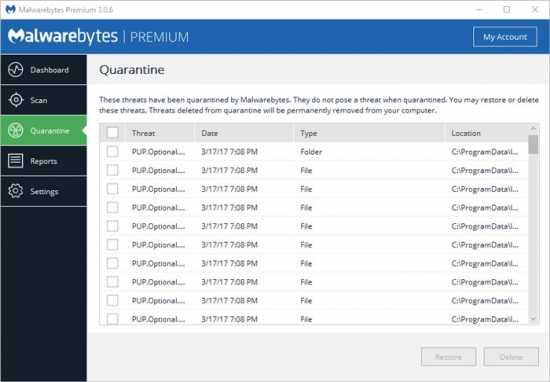
These are the tabs on the sidebar: Dashboard, Scan, Quarantine, Reports and Settings.
The central pane reflects the options selected on the left side bar, and displays the corresponding options. By default though, it shows the protection status of the computer, on the dashboard tab. This tab has its own sidebar on the right side of the window. This in turn has three sections: Real-Time Protection, Scan Status and Protection History.
The first one displays the status of the Web-protection, Exploit Protection, Malware Protection, and Ransomware Protection. Click on the on/off text to access the Real-Time Protection settings of the program, which has toggles for enabling or disabling the options for the aforementioned sections.
The Web Protection blocks connections to malicious websites, while the Exploit protection prevents zero-day attacks and vulnerability exploits. The Malware protection, as you may have guessed prevents malware from infecting your system. The Ransomware protection prevents ransomware, no prizes for guessing. So these deadly malware which encrypt files and demand a ransom to be sent to the attacker, are rendered useless before they can harm your computer.
You Might Also Like: Dell vs. HP Laptops – Who Has the Best?
You can enable scanning for rootkits, archives, PUPs (Potentially Unwanted Programs) and PUMs (Potentially Unwanted Modifications) such as registry edits by malware. This section has options to set how often the program checks for updates, and enable/disable the program or delay the real-time protection when Windows starts.
The Self-protection setting prevents malware from disabling the security of the program. Finally you can disable the automatic quarantine of detected malware, to prevent false positives.
The Scan Status on the Dashboard’s right sidebar, lets you view when the last scan was run, when the nexts scan is scheduled to run, and whether the database of Malwarebytes 3.0, is current or outdated. The program does keep itself and it definitions updated automatically.
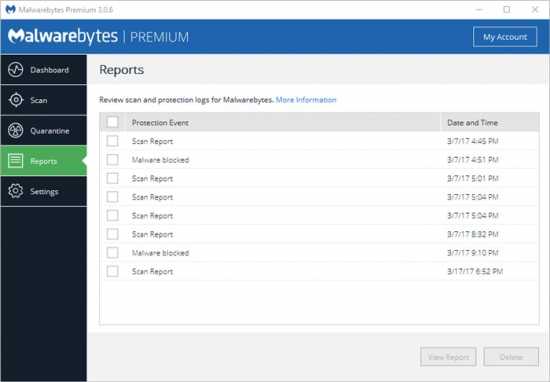 Clicking on the note icon takes you to the program’s reports tab (also accessible from the left sidebar). Using this, you can view the logs from the previous scans made by the program. The Calendar icon, is for accessing the scan scheduler, which allows you to assign a time and date of your choosing, when a specific scan should be run. The arrow icon can be used to check for the latest definition updates.
Clicking on the note icon takes you to the program’s reports tab (also accessible from the left sidebar). Using this, you can view the logs from the previous scans made by the program. The Calendar icon, is for accessing the scan scheduler, which allows you to assign a time and date of your choosing, when a specific scan should be run. The arrow icon can be used to check for the latest definition updates.
The Protection History section in the Dashboard’s right sidebar, shows how many items were scanned, how many of malware were detected, and how many malware the real-time detection caught.
The Scan Tab:
This section has three scan options: Threat Scan, Custom Scan, and Hyper Scan. The Threat Scan, which happens to be the default scan option, analyzes the Memory, Startup, Registry, and File System Objects, for malware infections.
The Hyper Scan only checks the Memory, and Startup Objects for malware. The Custom scan option allows you to choose what Malwarebytes 3.0 will scan selectively from the above list, and also include how PUPs and PUMs should be treated. You can select the hard drives and the partitions, which the scanner should check for.
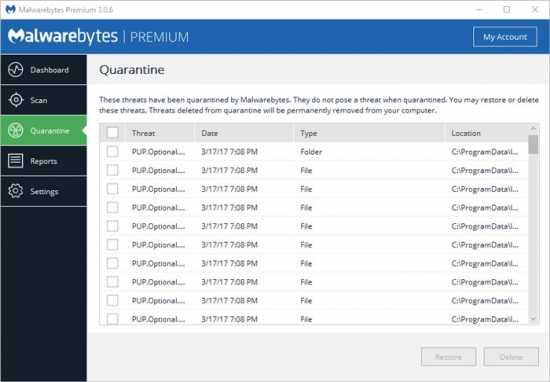
The Quarantine Tab:
The Quarantine section is where you can see which files have been quarantined by Malwarebytes. You can restore the files, if you are absolutely sure they are not malicious. Or you can optionally delete them permanently. It is quite a useful section, as it mentions the exact time and date, when the file was detected by the program.
The Report Tab:
This is a rather useful part of Malwarebytes 3.0, as it is useful for checking when scan and protection logs were saved by the program, and also allows you to view the logs themselves.
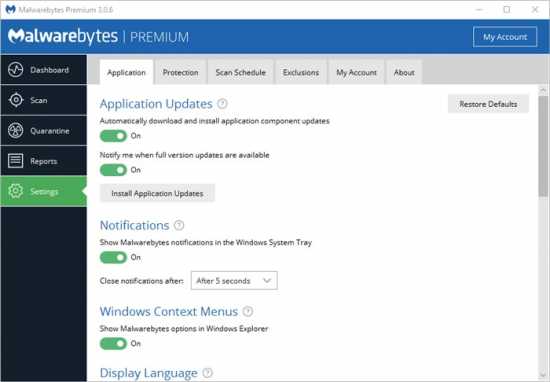 The Settings Tab:
The Settings Tab:
This is where you can customize the way how Malwarebytes 3.0 works. You can control everything from automatic updates, the Windows File Explorer Context Menu icon, etc. We have already explained how the Protection and Scan Schedule tabs work. The Exclusions tab in Malwarebytes, allows you to whitelist, i.e., exclude files from the malware scanning and removal.
The My Account tab in the settings, lets you view your account and license information for Malwarebytes 3.0. The About tab lists the program, package versions of the software.
The System Tray app:
Malwarebytes 3.0 has a system tray icon, which is displayed when the program is running. This icon can be double clicked to bring up the program’s main interface. You can also right-click on the icon to check for updates, and to disable or enable the 4 four protection modules in the program (Web, Exploit, Malware and Ransomware). Optionally you can hide the Malwarebytes icon, or even quit the application.
Compatibility with Other Antivirus Programs:
Malwarebytes is fully compatible with all third-party antivirus programs, and you can run them in real-time with no conflicts whatsoever. The program will still offer maximum protection regardless if you use it with another security software or not.
Yes, with the latest version of the software, Malwarebytes is capable of replacing your antivirus program, and functioning as the main real-time protection software.
Scanning Speed and Process:
When you run a scan in Malwarebytes, the program automatically checks for updates for the latest anti-malware definitions, and begins the scan operation. The scans are very fast, even if you are running multiple applications in the background.
During the scanning process, if the program detects any threats, you can view the detections even during the mid-scan too. The scan results includes the information about how many files were scanned, how long a scan took to complete, and how many threats were detected. The final scan report can be exported to a text file for future analysis.
At the end of a scan, Malwarebytes 3.0 offers you to review the list of detected infections, so you can uncheck the ones which you think are false positives, while quarantining the rest of the infections. The latter is safer, as you can restore falsely detected items later.
Malwarebytes not only uses the anti-malware definitions, but also has an on-demand and behavorial scanner, which protects your computer proactively from exploits and ransomware. If it finds a program acting oddly, it will block it as a malicious application, to prevent it from making changes to the computer. This also prevents infections from unidentified threats, aka zero-day attacks too. This is something most traditional antivirus software cannot do.
The web protection module in Malwarebytes, blocks malicious websites and file downloads, by breaking the connection to the server, so no malware from the infected website, can impact your PC.
Malwarebytes can be bought directly at Malwarebytes’ website as well as deal/coupon websites that often offers some ways to save a bit for regular users and student discounts.
Sites like Couponbuffer.com, Retailmenot.com and Coupons.com are updated on a regular basis and may provide Malwarebytes Discounts.
On a general note, Malwarebytes has minimal impact on system resources, so you don’t notice it running in the background. Malwarebytes has a speedy scan engine, protects you against web attacks, software exploits, malware and ransomware, all in one user friendly package. Whether you use it as your primary security software or as a secondary real-time protector, is your choice.